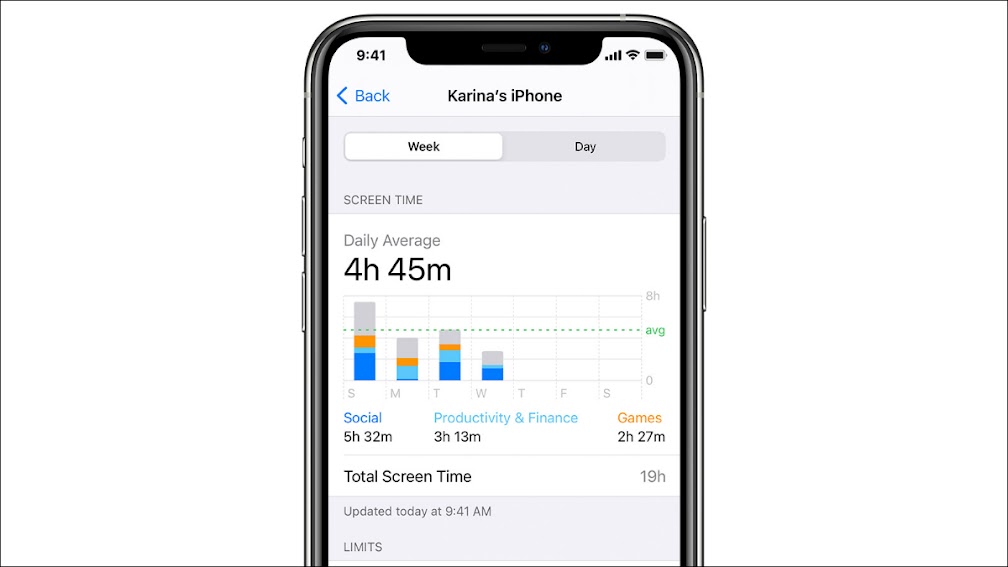People love iPhones, but they don’t always love how much they use their iPhones. Apple has tools to help you track your usage. We’ll show you how to see how much you look at your screen every day.
Apple’s “Screen Time” settings include a bunch of handy things to help you foster healthy phone habits. That includes setting limits for how much you can use apps and checking up on your screen time.
First, launch the “Settings” app from the home screen.
Now go to “Screen Time.”
You will need to turn Screen Time first. Tap “Turn On Screen Time” to proceed.
A pop-up will appear with information about what you can do with Screen Time. Tap “Continue.”
Next, you can choose whether this is your iPhone or your child’s iPhone. For this guide, we’re focusing on checking your own screen time.
Screen time usage is only recorded after you opt-in to the feature. You won’t be able to retroactively view past screen time data. However, once you use your phone for a while, you’ll see data in the chart. Tap “See All Activity” for a deeper breakdown.
Here you’ll see the apps that are taking up that screen time.
That’s all there is to it. This is a quick and easy way to get a glimpse at how you’re using your phone. These numbers can be surprising to some people. There’s a lot more you can do with Screen Time too.